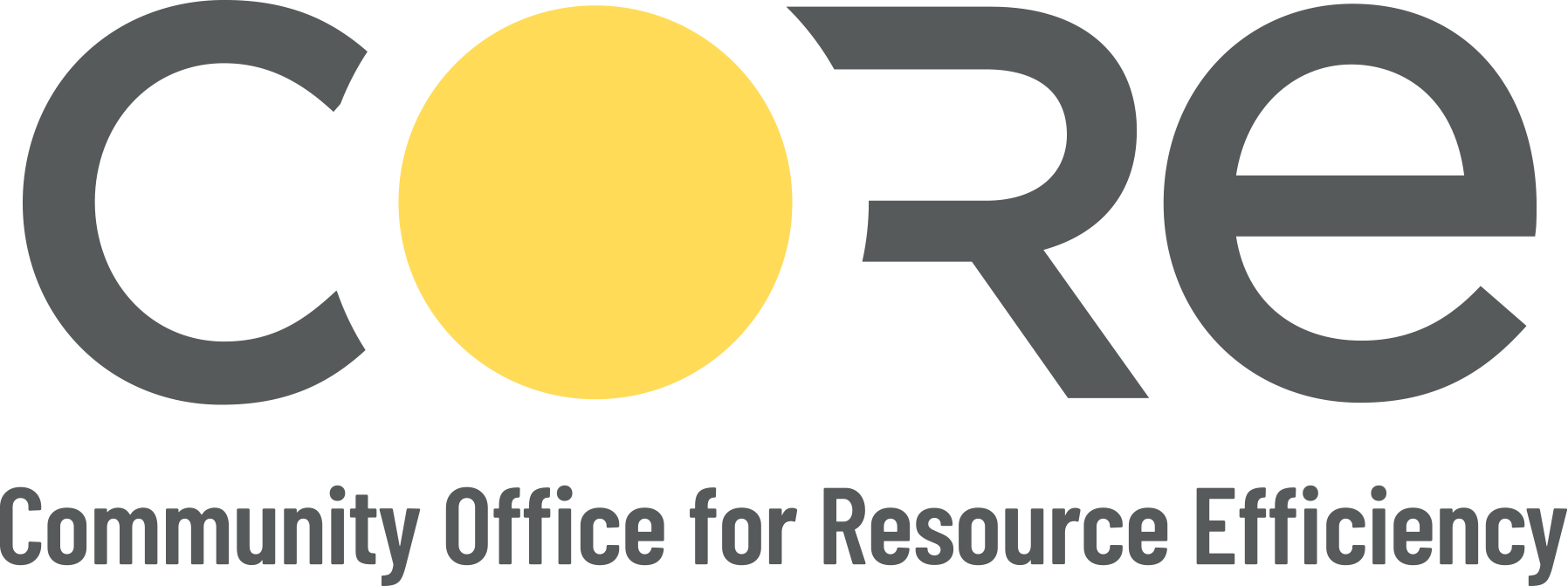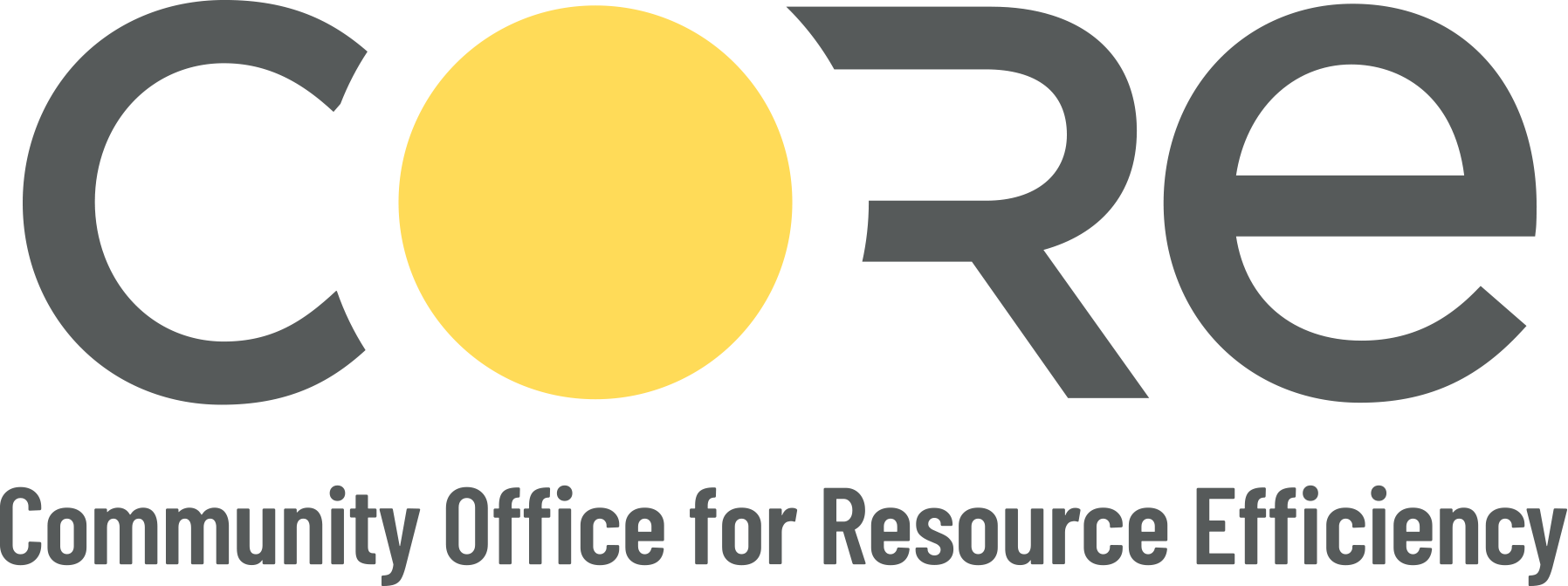DIY Benchmarking
Building IQ
Your "Do It Yourself" Guide to benchmarking your building.
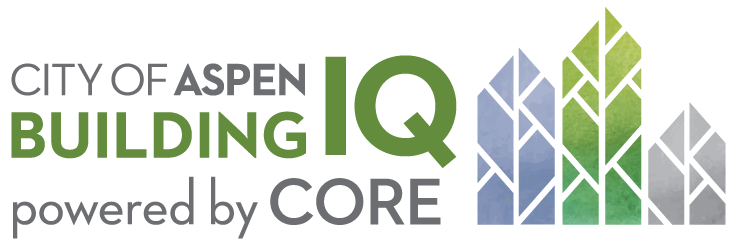
If you choose not to use CORE’s free benchmarking service, please follow these step-by-step instructions for benchmarking your building on your own.
Step 1.
Create an ENERGY STAR Portfolio Manager Account
A. Go to the Portfolio Manager website and click “Create a New Account”.
- Write down your username and password. Once you choose a username, it can’t be changed.
- You can generate a Data Collection Worksheet to help you identify building information and data required for steps 1 through 3.
B. Create your profile
- Select your username and password
- Fill out the basic information.
C. Make Your Account Searchable
- In the box asking “Do you want your Account Name (and username) to be searchable by other Portfolio Manager users?” choose “Yes”.
- View the timeline.
d. Click “Create My Account.”
Step 2. Add a property to your Portfolio Manager Account
Enter information about your property, how your space is used, the size, and more attributes.
A. Go to your Portfolio Manager account and click, "Add. Property".
B. Select your Portfolio Manager account and click, "Add Property".
C. Add your basic property information.
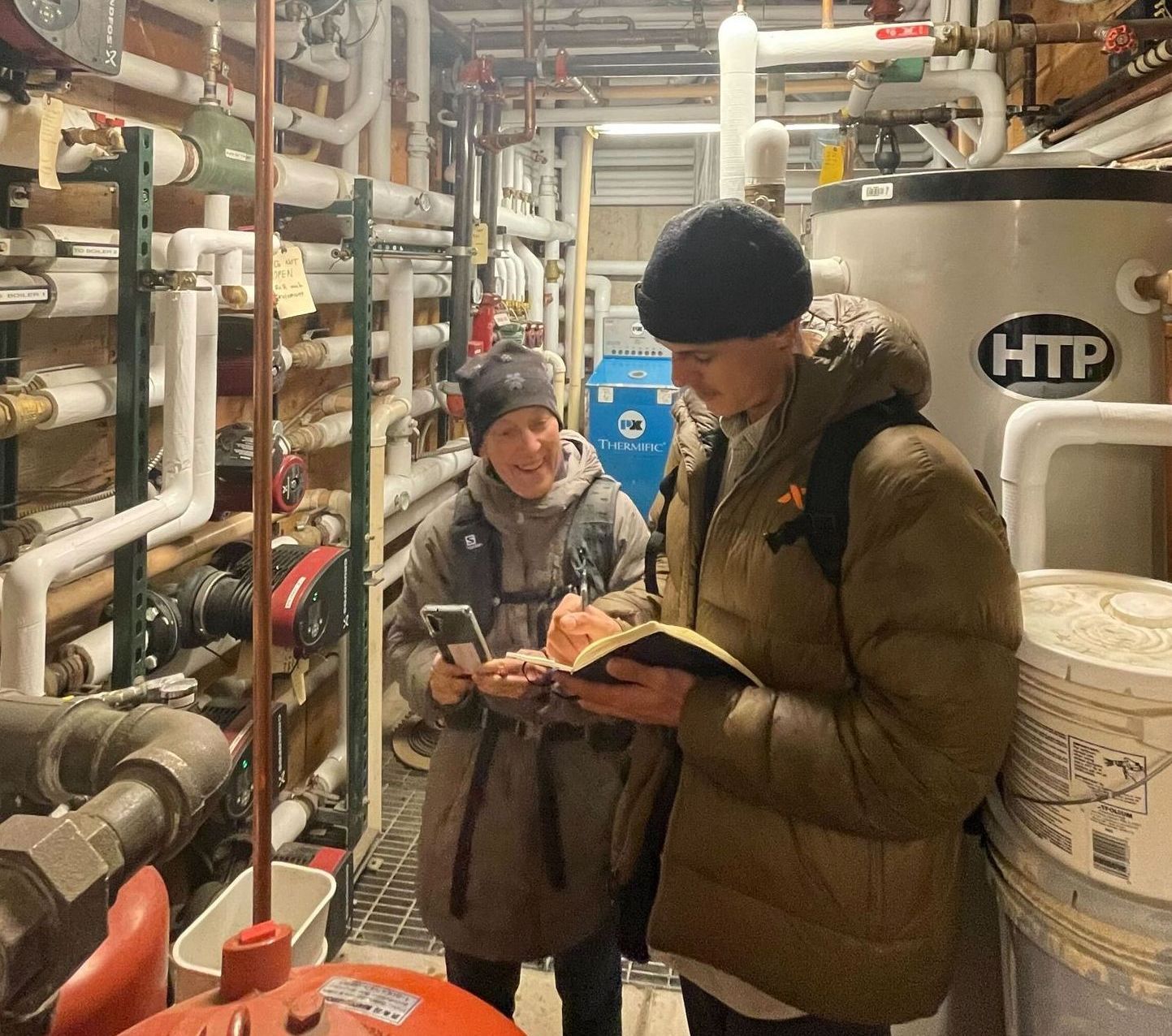
Step 3. How to Gather Utility Data
For those who have tenants pay their utility bills.
If the owner pays the utility bills for the whole building, or there are four or more tenant meters, the utilities can provide aggregated data for the whole building directly to the owner or their designee. his data is also available from bill copies if the owner is able to obtain them. If this applies to you, skip to the instructions for gathering data from each utility in the following drop downs.
Buildings with three or fewer tenants that pay their own utility bills will have to gather utility data from their tenants. This can be accomplished by the tenant submitting the proper data consent forms for each of their water and energy utility providers. For water and other city utilities, tenants can reach out to:
- City of Aspen
- Holy Cross Energy
- Black Hills Energy
Note: All Building IQ participants who receive water through the City of Aspen Utilities should fill out the City of Aspen Utilities release, regardless of your other energy providers.
From the City of Aspen
Fill out the City of Aspen Utilities Data Consent Form to receive your building’s water and, if applicable, your electrical consumption data. Then email it to utilities@aspen.gov.
Note: All Building IQ participants receive water through the City of Aspen Utilities and should fill out the City of Aspen Utilities Data Consent Form, regardless of your other energy providers.
From Holy Cross Energy
- Log into your Holy Cross account.
- Click "Start Now" in the "View and Manage My Usage" box.
- Click "Use the Usage Explorer" tool in the "Usage Explorer Box".
- Click the green button with the "Download My Data" icon.
- In the pop-up box, "Download Usage Data", choose the correct account number (if more than one is available) from the drop-down options.
- Set the date range back one year.
- Choose CSV and click on "Download Usage Data".
- Once the file is downloaded, close the pop-up box.
- If you have three or fewer tenants, have them fill out the Holy Cross Energy Utility Consent Form.
For Black Hills Energy
Black Hills Energy has set up a process that allows building owners to apply for energy usage information that can be provided to the state or local governments.
- Visit the Energy Usage for Large Buildings webpage.
- Register your building by completing and submitting the form.
- Confirm all addresses are associated upon receipt of the Building Association email from Black Hills Energy. If any addresses are missing, reply to the email with the missing addresses.
- Request energy use data through the Energy Benchmarking Form Request by completing and submitting the form.
- If applicable, check the box verifying permission has been received from tenants to provide their usage data for aggregation purposes. If the building has three or fewer tenants, permission is required.
- Confirm all addresses are accounted for upon receipt of the Energy Benchmarking Report email from Black Hills Energy. If any addresses are missing, reply to the email with the missing addresses.
Step 4. Add utility meters and manually enter data in Portfolio Manager
Enter your property’s energy and water usage from the past 12 months. You will need utility data from every source of energy and meter.
A. Click on the "Energy" tab and select "Add a Meter".
B. Select the different energy sources your building uses and how many you have of each.
C. Click anywhere on the individual meters and enter meter information.
D. Click "Create Meters".
E. Add your energy and water usage data.
- Click “Click to add an entry,” enter each month’s usage for all 12 months for that meter.
- Repeat for each type of meter and click “Continue”.
F. Verify the meters entered to account for total energy and water usage.
- Check the boxes for each meter.
- Check “These meters account for the total energy/water consumption for this property.”
G. Click "Apply Selections".

Step 5.
Check for and correct data errors.
Once you have added all of your building information and energy and water usage data, Portfolio Manager will help you check to make sure it’s accurate.
A. Go to the "Summary" sub-tab and select, "Check for Possible Errors".
B. Set the date. Then, click "Run Checker".
C. Review the list of alerts (if any) and follow Portfolio Manager's suggestions to address the issue(s).
Step 6. Submit your report to the City of Aspen.
The building owner or their designee is required to submit the benchmarking report. To submit your report, go to the City of Aspen’s Building IQ page and click the big blue “Submit” button that is about halfway down the page.
Step-by-step instructions for submitting your report
- Click the required reporting link on the City of Aspen webpage by selecting “Submit Data to City”- it will prompt you to sign into Portfolio Manager.
- The link will launch a page titled, "Respond to Data Request".
- At the bottom of the page, choose the properties to report using the drop-down menu and click, “Generate Response Preview.”
- Upon generating the response, you will be taken to the "Reporting" tab.
- You will see the response highlighted at the top of the table.
- In the "Action" column, select "Send Response" from the drop-down menu.
- On the page that appears, you must electronically sign your report by entering your Portfolio Manager login information and clicking “E-Sign Response.”
- You have successfully signed when you see a green alert with a checkmark.